Maximise AutoCAD efficiency



AutoCAD is one of the most widely used computer-aided-design ( CAD ) software by Architects , engineers,Interior Designers , Fashion Designers , construction Professionals and the list goes on !It has got powerful tools and features that can help you create 2D & 3D drawings with Precision .However, I realise that many users find it difficult to optimize their workflow , increase speed of work and reduce errors. So ,to Maximise your AutoCAD efficiency , here are 10 proven TIPS !
Use Keyboard Shortcuts and boost AutoCAD efficiency
One of the best way to increase your efficiency is to use shortcut keys for commonly used commands like Line command , offset command , circle command etc. If you use shortcuts you don’t have to search them in the toolbar, and you can work quickly and easily. You Can find the list of shortcuts on official Autodesk Website . So take advantage of that !
Workspace settings to streamline AutoCAD workflow
If you setup your workspace according to your specific need and preference then you can boost your efficiency of working in AutoCAD . This is called workspace customisation . You can rearrange command line , ribbon and toolbars according to the type of drawing you want to create in AutoCAD. If you don’t know how to do that you can check this video tutorial !
Use Templates to save extra time setting up AutoCAD
You Can Save You Preferred settings and standard elements for a particular type of drawing by creating Templates . And you can use them as a starting point for your new drawing to save you some extra time and maximise work efficiency in AutoCAD , that you may otherwise waste in setting up your drawing everytime you open a new file.
Organise Drawing in Layers & Streamline workflow and Improve efficiency
Layers are very important component of AutoCAD drawings. You must organise your drawing elements in layers properly . This way you can easily hide or isolate a specific layer , making it easy to work on a complex drawing and in turn boosting the efficiency.
Use PURGE command Regularly & Improve Performance
PURGE is a very important command in autoCAD for improving the performance of your drawing and freeing up memory. You can remove objects , layers , blocks and dimensions, which in turn makes your drawing smaller and manageable. Eventually it will increase your drawing process and reduces the risk of crashes and other errors.
Take advantage of AutoCAD Blocks and Reuse
Another great efficiency booster tool for you is blocks , which are collection of objects that can be reused in multiple drawings. That means you do not have to recreate the same object over and over again.
Use QSAVE to save AutoCAD Drawing
While working , You should save your drawing regularly using the “QSAVE” Command . This can save you from any unexpected loss of your work that you may face due to any reason such as autocad closed unexpectedly, AutoCAD application error , system error or any other fault in your laptop/desktop.
Use Design Center and perform Better
You can take advantage of Design Center to browse , preview and insert , blocks , layers , dimension styles, text styles layouts and many more elements into your drawing.This can save your time and increase your work efficiency in autoCAD.
Use capability Booster AutoCAD mobile App
The mobile App of AutoCAD lets you access your drawing from anywhere , at anytime . You Can Easily and quickly view and edit your drawing and sync the changes back to your laptop/desktop .
Take advantage of Online Resources
There are so many resources that are available online for AutoCAD users , for example , you can find forums , blogs and video tutorials . You can take advantage of these resources to find solution to your problems related to your drawing and also you can learn new techniques and you can stay up-to-date with the latest developments in the AutoCAD Software and its application.
Conclusion :
Hope you find these tips helpful and If you try them you are definitely going to save your time in creating AutoCAD drawings.
You can leave a message or comment below if you want to share your views .
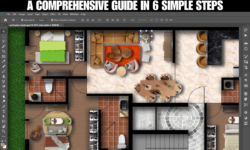


You helped me a lot by posting this article and I love what I’m learning.
You’ve been great to me. Thank you!
I really appreciate your help
You helped me a lot with this post. I love the subject and I hope you continue to write excellent articles like this.
Thanks for posting. I really enjoyed reading it, especially because it addressed my problem. It helped me a lot and I hope it will help others too.
Please tell me more about your excellent articles
I enjoyed reading your piece and it provided me with a lot of value.
Thanks for posting. I really enjoyed reading it, especially because it addressed my problem. It helped me a lot and I hope it will help others too.
Heya! I’m at work browsing your blog from my new iphone 4! Just wanted to say I love reading your blog and look forward to all your posts! Carry on the fantastic work!
You’ve the most impressive websites.