SketchUp Hacks: Elevate Your Skills with These Tips & Tricks
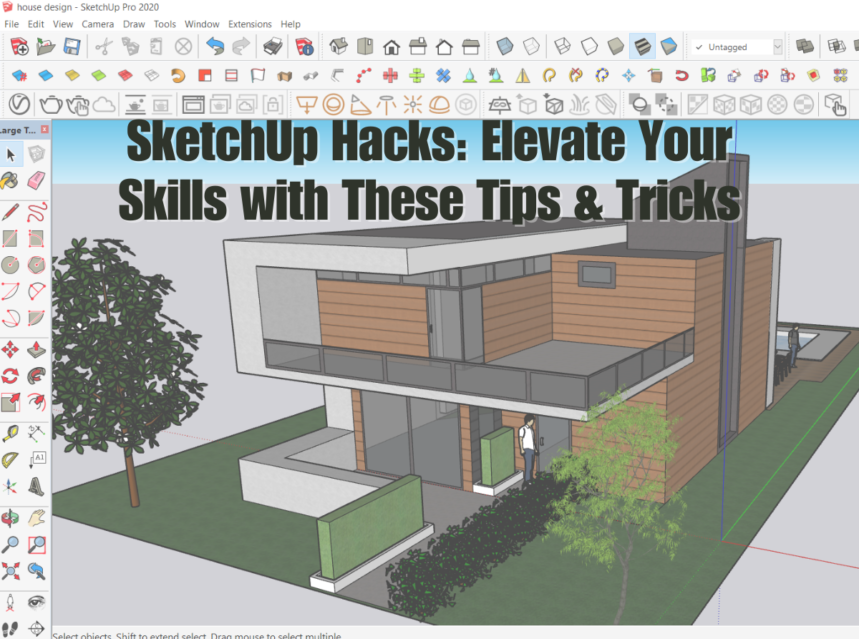
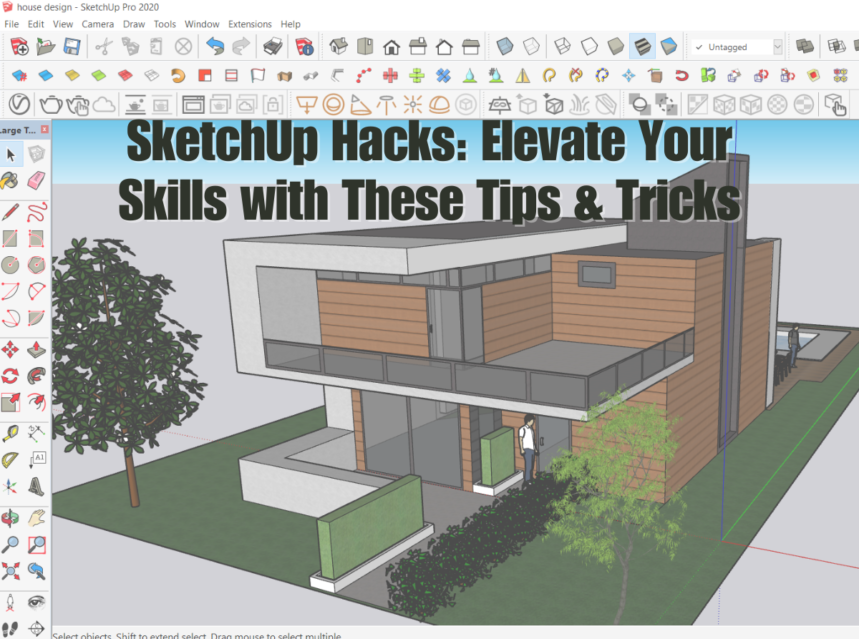
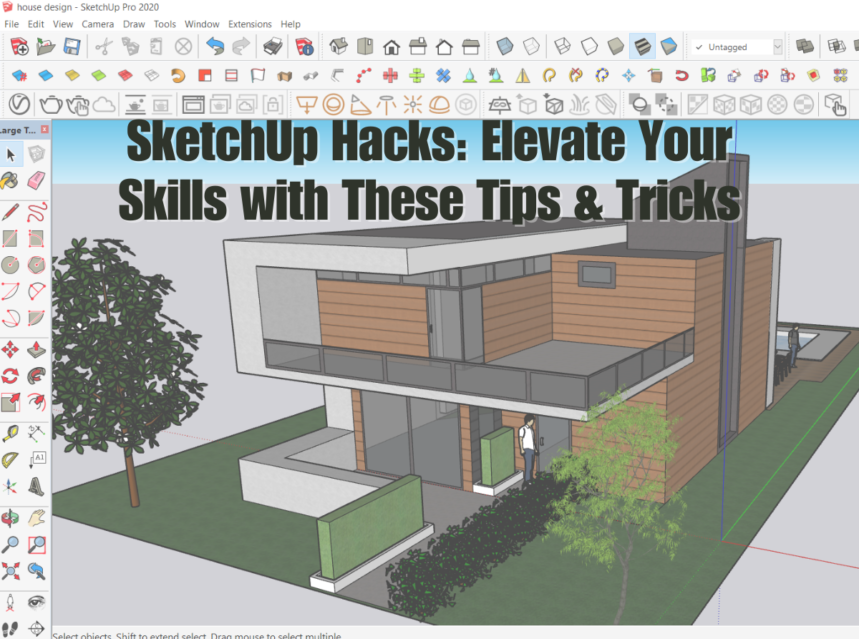
Introduction
If you’re a designer, taking your 3D design skills to the next level can help you elevate your projects to new heights. In this article, we’re going to explore some SketchUp hacks that will enable you to unleash your creativity and streamline your design workflow.
What is SketchUp?
SketchUp is a 3D modeling software that enables users to create precise and detailed 3D models for a range of purposes. It offers an intuitive and user-friendly interface that makes it easy to learn and use.
Why is it important to take your 3D design skills to the next level?
As a designer, you always want to improve your skills so you can create better projects that wow your clients and push your own creativity. By mastering SketchUp and its advanced features, you can take your projects to the next level and stand out in a crowded market.
What are some challenges designers may face when working with SketchUp?
One of the biggest challenges with SketchUp is the steep learning curve. It can take a bit of time to get used to the software and all its features. Other challenges can include navigating complex interfaces, creating complex forms, and integrating with other software.
What are the goals of this article?
The goal of this article is to provide you with some useful SketchUp hacks that enable you to create better designs faster and with less frustration.
Basic SketchUp Hacks
Shortcuts and contextual menu
Using the right shortcuts can dramatically speed up your workflow. SketchUp has an extensive list of keyboard shortcuts to help you navigate the software faster. Also, the contextual menu can offer quick access to tools and features. Shortcuts in SketchUp are a game-changer, enabling you to accomplish tasks swiftly. Here are some must-know keyboard shortcuts:
General Shortcuts:
- Ctrl + N: Create a new file
- Ctrl + O: Open an existing file
- Ctrl + S: Save your work
- Ctrl + Z: Undo your last action
- Ctrl + Y: Redo an action
- Ctrl + A: Select all elements
- Ctrl + X: Cut selected elements
- Ctrl + C: Copy selected elements
- Ctrl + V: Paste copied or cut elements
- Ctrl + P: Print your design
- Ctrl + F: Find elements or text within the model
View Shortcuts:
- Ctrl + Shift + Z: Zoom extents, fitting the model to the screen
- Ctrl + Shift + F: Toggle fullscreen mode
- Ctrl + Shift + E: Access the edge style menu
- Ctrl + Shift + H: Toggle hidden geometry visibility
- Ctrl + Shift + L: Toggle layers on and off
Tools Shortcuts:
- Spacebar: Activate the selection tool
- M: Access the move tool
- R: Activate the rotate tool
- S: Enable the scale tool
- P: Access the push/pull tool
- T: Activate the tape measure tool
- L: Access the line tool
- C: Activate the circle tool
- R: Access the rectangle tool
- A: Activate the arc tool
- E: Access the eraser tool
The contextual menu in SketchUp offers an array of valuable commands, each tailored to enhance your modeling experience. Bear in mind that the available options may vary based on your selection’s context and any active tools or plugins you have installed.
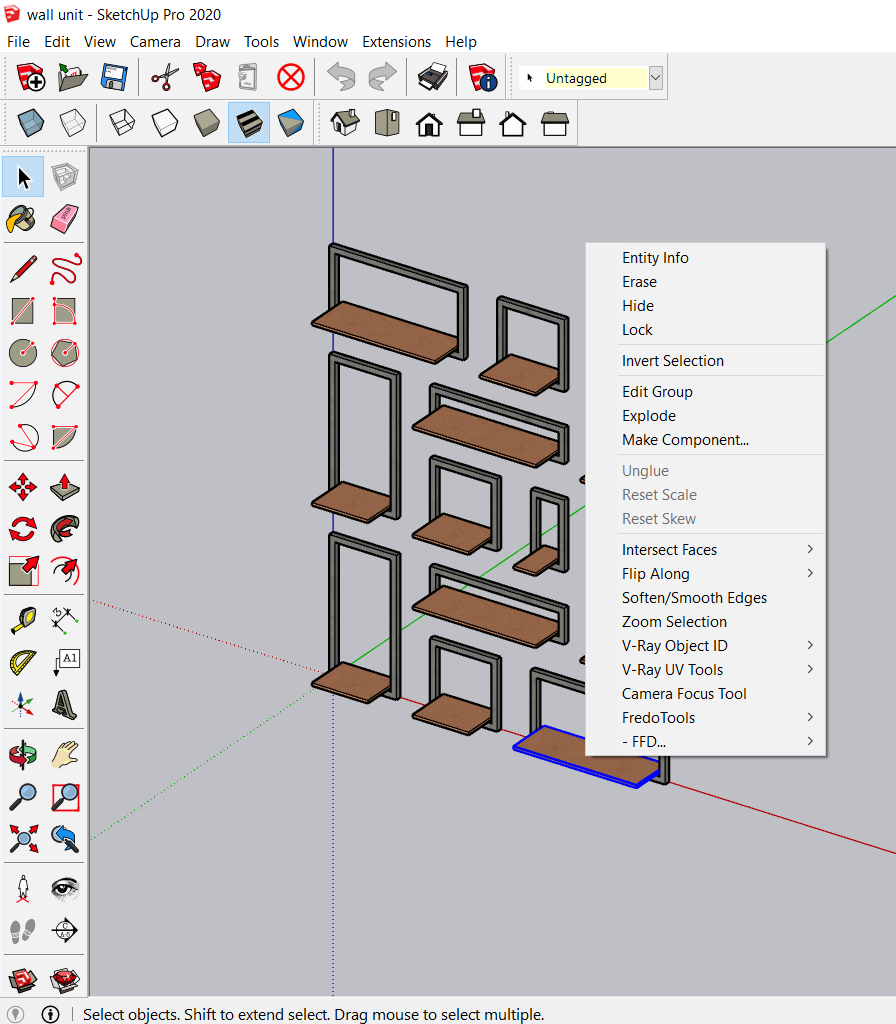
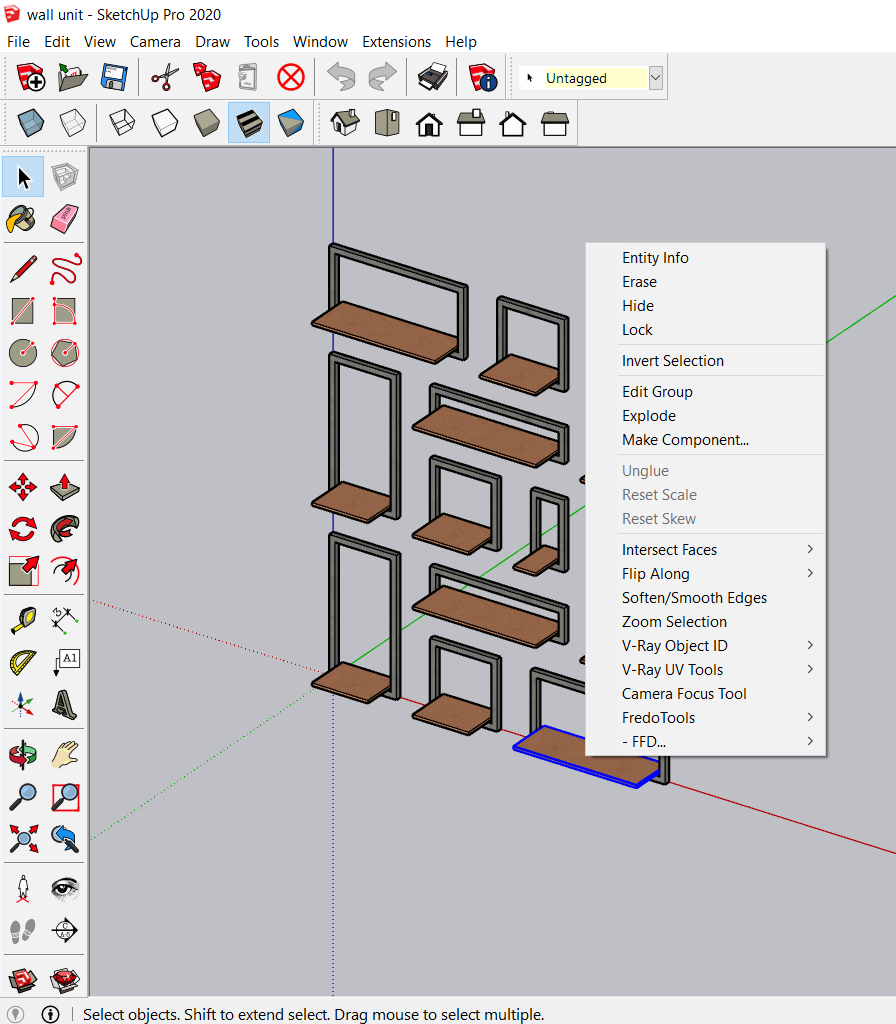
Basic tools to master
Mastering the basic tools in SketchUp is crucial for unleashing your creativity and efficiently bringing your 3D designs to life. These fundamental tools lay the foundation for creating intricate models with precision and ease.
With the Select tool, you gain control over object manipulation, enabling you to move, rotate, and scale with precision.
The Line tool empowers you to draw straight lines, while the Rectangle and Circle tools allow for the creation of precise shapes.
The Push/Pull tool adds depth and dimension to your designs
The Eraser tool allows for quick editing and refining.
Navigating your model is made seamless with the Orbit and Zoom tools, offering a dynamic and immersive experience.
By mastering these essential tools, you’ll have a solid grasp of SketchUp’s capabilities, empowering you to bring your creative visions to fruition with confidence and efficiency.
Customizing workspace
Customizing the workspace with tabs and toolbars can save you time. This allows you to have quick access to frequently used tools.
Utilizing extensions and Plugins
SketchUp extensions are powerful tools that expand the capabilities of the software, allowing you to streamline your workflow, add new features, and improve productivity. Whether you’re an architect, interior designer, or hobbyist, incorporating SketchUp extensions can significantly boost your efficiency and creativity.
Here are some useful SketchUp extensions:
- V-Ray: A powerful rendering plugin for creating stunning photorealistic visuals.
- SketchUp to LayOut: Integrates SketchUp with LayOut for creating professional presentations and documentation.
- FredoTools: A collection of useful tools for various modeling tasks, including offsetting, scaling, and measuring.
- Curviloft: Enhances the lofting capabilities in SketchUp, allowing you to create complex organic shapes and transitions.
- JHS PowerBar: Offers a set of tools and shortcuts for quick access to frequently used SketchUp commands and functions.
- ClothWorks: Simulates cloth and fabric behavior within SketchUp, allowing you to drape and deform objects realistically.
- RoundCorner: Enables the creation of rounded edges and bevels on both 2D and 3D geometry, enhancing realism in your designs.
- Solid Tools: A set of tools that allows you to perform Boolean operations and interact with solid geometry effectively.
- S4U Make Face: Simplifies the process of creating faces from complex contours and outlines, saving time and effort.
- JointPushPull: Extends the Push/Pull tool for extruding or offsetting multiple faces simultaneously.
These extensions expand SketchUp’s capabilities further and provide specialized tools for specific tasks, enabling you to enhance your design workflow, improve accuracy, and achieve professional results.
Application templates
Application templates can speed up the modeling process, saving time and effort. These templates contain pre-set settings to help you immediately start your designs without spending much time setting up the parameters.
Creating custom styles
Custom styles can make the models more visually appealing. These styles can be created by modifying existing styles or creating an advanced camera setup.
Creating custom materials and textures
Custom materials and textures can add visual interest to your designs. By creating your textures and materials, you’re not limited to using only the default materials in SketchUp.
Intermediate SketchUp Hacks
Creating complex shapes and forms
Creating complex forms is one of the most challenging parts of SketchUp. By mastering the tools such as the Follow Me tool or the Sandbox tools, you can create complex 3D shapes with ease.
Understanding groups and components
Groups and components are essential when dealing with complex models. By understanding the difference between groups and components, you can modify and manipulate large models much more efficiently.
Advanced camera techniques
Advanced camera techniques such as depth of field and light control can add depth and realism to models that you create in SketchUp.
Creating animations and walkthroughs
Animations can help bring your designs to life. By using plugins or the animation feature in SketchUp Pro, you can create captivating walkthroughs that showcase your designs.
Adding textures and materials
Textures and materials are essential in creating lifelike models. With SketchUp, you can import textures and modify them to your desired effect or create your own materials from scratch.
Understanding export options
Export options are vital when planning to use SketchUp in another program or format for visualization purposes. Therefore, knowing the ideal export format according to the type of project is important.
Advanced SketchUp Hacks
Utilizing parameters
Utilizing parameters allows you to create complex shapes and forms that maintain accurate sizes. Using dynamic components, for example, enables you to alter a component’s height or length without losing other advanced attributes assigned earlier.
Creating parametric models
Creating parametric models allows flexibility when designing structures. Parametric models enable you to add dynamic variables or present the model in real time.
Writing scripts for SketchUp
Writing scripts enables custom solutions to problems that regular SketchUp functionality cannot solve. Therefore, knowing how to script allows you to work on complex and customized projects.
Using SketchUp for 3D printing
SketchUp is a great tool to use in 3D printing projects. Through SketchUp’s 3D Warehouse, users can access pre-built models or models made by users.
You can Read The Article To Know More About SketchUp 3D Warehouse
Using SketchUp for Architecture, Engineering, and Construction (AEC)
SketchUp’s precision and flexibility make it an ideal tool for designing and visualizing complex engineering, construction, and architecture projects.
Conclusion
By honing your skills with these SketchUp hacks, you can create stunning 3D models and designs that display your creativity and impress your clients. Remember to keep learning, experimenting, and exploring the software’s capabilities to achieve the best results.
Recap of the importance of taking your 3D design skills to the next level with SketchUp hacks By taking your SketchUp skills to the next level, you can create better designs faster and with less frustration. SketchUp is a powerful tool that allows you to bring your designs to life.
Additional resources for learning SketchUp and hacks
If you are interested in learning the SketchUp software you can watch the video tutorials by clicking the links below:
Step By Step SketchUp Tutorials In Hindi
Final thoughts
SketchUp is a tool that requires patience and practice to master. By leveraging the SketchUp hacks discussed in this article, you can take your 3D design skills to the next level and create compelling designs.
FAQs
What is the difference between SketchUp and SketchUp Pro?
SketchUp Pro is the commercial version of SketchUp, which includes additional features such as layout and advanced export options.
Can SketchUp be used for professional purposes?
Yes, SketchUp can be used for professional purposes such as in architecture, engineering, construction, and gaming design.
How long does it take to learn SketchUp?
It takes about 1-2 weeks to grasp the basics of SketchUp, but becoming proficient at SketchUp usually takes months to years of practice.
Can I still use SketchUp if I don’t have a graphics card?
Yes, SketchUp is designed to be compatible with most computer systems and functions with basic integrated graphics cards.
Are there any free SketchUp alternatives?
Some free SketchUp alternatives that are available include Blender and Tinkercad.
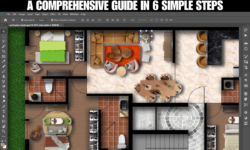


This has helped in clearing most of my doubts…thanks