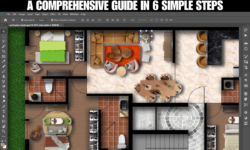15 Common AutoCAD Mistakes: You Must Avoid As A Beginner



Introduction:
AutoCAD is a powerful software tool used by professionals in various industries for creating accurate and detailed 2D and 3D designs. As a beginner, it’s common to make mistakes when learning to use AutoCAD effectively. These mistakes can hinder your productivity and result in less-than-optimal outcomes. In this article, we’ll explore the common AutoCAD mistakes beginners make and provide you with actionable tips to avoid them. Let’s dive in!
Common AutoCAD Mistakes to Avoid as a Beginner
AutoCAD offers a vast array of features and tools, making it easy to get overwhelmed as a beginner. Understanding and avoiding these common mistakes enhance your efficiency, accuracy, and overall AutoCAD experience.
AutoCAD Drawing Units
Using Incorrect Units
One of the most common mistakes beginners make is using incorrect units. It’s crucial to set the correct units before starting a project. Failure to do so can lead to inaccurate measurements and scale issues. Always double-check your units and ensure they align with the project requirements.
To check the drawing units you have to type UN on the command line and hit Enter and in the Drawing Units dialogue box, you can check or set the units of drawing.


Inconsistent Drawing Units
Consistency in drawing units is crucial to ensure accurate measurements and scaling. Beginners sometimes switch between different units within the same drawing, leading to confusion and errors. Establish a clear unit system and stick to it throughout your project to maintain consistency and accuracy.
Neglecting to Save Frequently
AutoCAD crashes or power outages can result in losing hours of work. Failing to save frequently can be a costly mistake. Make it a habit to save your work regularly or consider using AutoCAD’s autosave feature to avoid losing progress.
You can change the timing between saves by going into the Options dialogue box and then choosing Open & Save and changing the values.


Overcomplicating Drawings
Beginners often fall into the trap of overcomplicating their drawings. Remember, simplicity is vital. Avoid unnecessary details and excessive complexity that can make your drawings difficult to understand or modify in the future. Strive for clean and concise designs.
Ignoring Layers and Object Properties
Layers and object properties help organize and manage your drawings effectively. Ignoring them can lead to confusion and difficulties in editing and manipulating elements within your design. Take the time to assign appropriate layers and define object properties to maintain a structured and organized drawing.
To create & assign layers use Layers Properties Manager on the Layers panel.


Using Improper Layer Management
Proper layer management is crucial for organizing and maintaining a clean drawing. Beginners sometimes use too many layers or fail to assign objects to appropriate layers, leading to confusion and difficulty in editing. Establish a layer naming convention and adhere to it consistently to keep your drawings well-organized and easy to work with.
Failing to Use Osnap
The Osnap features in AutoCAD are essential for precision and alignment. Beginners often overlook these tools, resulting in misaligned elements and inaccuracies. Familiarize yourself with the different object snaps available, such as endpoint, midpoint, and intersection, and utilize them to ensure precise placement and alignment.
Osnap can be turned ON or OFF by using function key F3 or by using the button provided on the status bar in the lower right corner of the AutoCAD interface.


Not Taking Advantage of Keyboard Shortcuts
AutoCAD provides numerous keyboard shortcuts to expedite your workflow. Failing to utilize these shortcuts can slow you down and reduce efficiency. Invest time in learning and incorporating keyboard shortcuts into your daily practice to save time and increase productivity.
You can check the article Keyboard Shortcuts for AutoCAD to learn more about it.
Using the Undo Command Effectively
The Undo command in AutoCAD allows you to reverse your previous actions. Beginners often forget to use this valuable feature, leading to irreversible mistakes. Make it a habit to utilize the Undo command whenever needed, whether to correct a minor error or revert to a previous state.
Undo can be done by using the shortcut key U or simply typing Ctrl+Z.
Neglecting to Purge Unused Elements
Neglecting to purge unused elements in AutoCAD can have detrimental effects on both the performance and efficiency of your projects. When unused elements accumulate within your AutoCAD drawings, they consume valuable storage space and slow down the software’s response time. Additionally, these unused elements can cause file corruption, leading to potential data loss and project delays.
By regularly purging unused elements in AutoCAD, you can optimize your drawings, improve overall system performance, and ensure smoother collaboration with team members. Don’t overlook the importance of this essential maintenance task, as it plays a crucial role in enhancing productivity and minimizing potential issues within your AutoCAD workflow.
You can purge unused elements in AutoCAD by typing Purge on Commandline and selecting items that you want to purge.


Neglecting to Plot or Print Correctly
The ultimate goal of creating a drawing in AutoCAD is often to produce a physical or digital output. Beginners sometimes need to pay more attention to the correct plotting or printing settings, resulting in distorted or incorrectly scaled output. Before plotting or printing, review the settings carefully, including paper size, scale, and plot style, to ensure accurate and high-quality results.
Overlooking Essential Drawing Tools
AutoCAD offers a wide array of drawing tools and functionalities. Beginners may overlook certain tools that can significantly enhance their drawing capabilities, such as the Offset, Trim, and Extend commands. Take the time to explore and experiment with these tools, as they can significantly improve your efficiency and precision.
You can check AutoCAD 2D & 3D Tutorials For Beginners to learn the skills of working in AutoCAD efficiently.
Ignoring the Importance of Backing Up Files
Data loss can be devastating, especially if you’ve invested significant time and effort into a project. Beginners often neglect the importance of backing up their AutoCAD files regularly. Make it a habit to create backups and store them in multiple locations, whether on external drives, cloud storage, or other reliable backup solutions.
AutoCAD also creates backup files along with the main drawing file with the file extension .bak that can be recovered later in case you lose the actual drawing file.
If you want to know how to recover an AutoCAD file that you have lost accidentally due to some reason you can watch this video tutorial:
Lack of Regular Software Updates
AutoCAD releases regular updates and patches to address bugs, introduce new features, and enhance performance. Beginners who fail to update their software may miss out on important improvements and fixes. Stay up to date with the latest AutoCAD updates to ensure optimal performance and take advantage of new features.
Failing to Seek Help and Resources
AutoCAD is a complex software, and it’s natural to encounter challenges. Beginners sometimes hesitate to seek help, resulting in prolonged frustration and inefficient problem-solving. Take advantage of online forums, user communities, official documentation, and tutorial resources to seek assistance and gain valuable insights.
FAQs:
Q: How can I avoid making mistakes while using AutoCAD as a beginner?
A: To avoid mistakes in AutoCAD, start by familiarizing yourself with the software’s user interface, learn proper file organization, use correct units, and save frequently. Additionally, make use of keyboard shortcuts, understand object selection methods, and seek help and resources when needed.
Q: Why is using incorrect units a common mistake in AutoCAD?
A: Using incorrect units can lead to scaling and measurement errors in your drawings. It’s crucial to set the appropriate units at the beginning of a project to ensure accuracy and consistency.
Q: How can I simplify my AutoCAD drawings?
A: To simplify your AutoCAD drawings, focus on essential details and avoid unnecessary complexity. Use clean lines, minimize the number of layers, and organize objects logically. Remember, clarity and ease of modification should be prioritized.
Q: Why should I use layers and object properties in AutoCAD?
A: Layers and object properties help you manage and organize your drawings effectively. They provide control over visibility, color, linetype, and other properties, making it easier to edit and manipulate objects within your design.
Q: Are there any tools or features in AutoCAD that can enhance my productivity?
A: Yes, AutoCAD offers a wide range of tools and features to enhance productivity. Utilize keyboard shortcuts, snap and grid settings, object snaps, and external references to expedite your workflow and improve accuracy.
Q: How often should I update my AutoCAD software?
A: It’s recommended to regularly update your AutoCAD software to benefit from bug fixes, performance improvements, and new features. Stay up to date with the latest updates and consider implementing them as they become available.
Conclusion:
In conclusion, by understanding and avoiding these common AutoCAD mistakes as a beginner, you can save time, improve accuracy, and enhance your overall experience with the software. Remember to use correct units, save frequently, simplify your drawings, leverage layers, and object properties, and effectively utilize features like snap and grid, keyboard shortcuts, and the Undo command. Additionally, maintain good file organization, pay attention to scaling, object selection, and external references, and ensure proper dimensioning and purging of unused elements.
By following these guidelines and continuously learning and practicing, you’ll develop your AutoCAD skills, become more efficient, and create high-quality designs. Embrace the learning process, seek help when needed, and stay updated with new features and techniques. With time and dedication, you’ll become a proficient AutoCAD user capable of producing impressive and accurate designs.
As we wrap up our discussion on common AutoCAD mistakes to avoid as a beginner, it’s important to mention a few additional tips to enhance your learning experience. By implementing these practices, you’ll further improve your proficiency and confidence in using AutoCAD.
Stay Updated with New Features
AutoCAD is continually evolving, with new features and enhancements being introduced in each version. Stay updated with the latest releases to take advantage of these improvements. Familiarize yourself with new tools and functionalities that can streamline your workflow and improve your productivity.
Practice Regularly
As with any skill, practice is key to becoming proficient in AutoCAD. Set aside dedicated time to work on projects, experiment with different features, and challenge yourself with complex designs. The more you practice, the more comfortable and skilled you’ll become in using AutoCAD.
Join AutoCAD Communities
Joining AutoCAD communities and user groups can provide you with a platform to connect with like-minded individuals, exchange ideas, and learn from experienced users. Engaging with the community can broaden your understanding of AutoCAD and expose you to new techniques and best practices.
Take Advantage of Training Courses
Consider enrolling in formal AutoCAD training courses or workshops. These courses are designed to provide structured learning experiences and comprehensive knowledge of AutoCAD. Whether in-person or online, these courses can provide valuable insights and help you accelerate your learning process.
Keep an Open Mind
Lastly, keep an open mind and embrace the learning journey. AutoCAD is a powerful software with numerous capabilities, and becoming an expert takes time. Don’t be discouraged by mistakes or initial challenges. Instead, view them as opportunities for growth and improvement. With dedication and perseverance, you’ll become proficient in AutoCAD and unlock its full potential.
Remember, learning AutoCAD is a continuous process, and even experienced professionals continue to discover new techniques and functionalities. Embrace the learning curve, stay curious, and continue expanding your knowledge to become a skilled AutoCAD user.
With that, we conclude our article on common AutoCAD mistakes to avoid as a beginner. By understanding these pitfalls and implementing the suggested tips, you’ll set yourself on the path to success and unlock your creative potential in the world of AutoCAD.
Now go ahead, put your newfound knowledge into practice, and create amazing designs with AutoCAD!