Basics Of Camera In 3ds Max: A Comprehensive Guide



Introduction:
In 3D design, perspective and camera placement are integral to creating impactful and visually stunning compositions. 3ds Max 2024 offers a range of camera types to suit various project needs, and understanding how to place them is equally important. Let’s delve into the Basics Of Camera In 3ds Max and find out the available camera types and methods for precise camera placement within your 3D scenes.
Practice Makes Perfect:
To help you hone your skills, we’ve provided a practice files. This hands-on experience allows you to experiment and perfect your lighting techniques, putting your newfound knowledge to work. Download the files with the link given below:
https://drive.google.com/file/d/1AZf8p0M6Euu3VSKBmQt5ruzGHszU2_ue/view?usp=drive_link
https://drive.google.com/file/d/1Ai_cYWafipONYLxyNdf4tWTmRnSXFCrU/view?usp=sharing
https://drive.google.com/file/d/1dgcVTKFMn5MGLkWhgfdrz19o5K6gtRuk/view?usp=sharing
Ready To Dive In?
Our YouTube video tutorial is your comprehensive guide to mastering 3D lighting in 3ds Max. [Watch it here].
1. Physical Camera:
The Physical Camera in 3ds Max simulates the behavior of real-world cameras, making it the go-to choice for achieving photorealistic renders. It mimics real-world camera attributes, including exposure settings, depth of field, and lens effects. With the Physical Camera, you can create renderings that closely resemble photographs taken with actual cameras. This is an essential tool for professionals who demand the highest level of realism in their 3D renders, whether for architectural visualization, product design, or artistic projects. To place a Physical Camera in your scene, follow these steps:
- Select the camera type by choosing “Physical Camera” from the Create panel.
- Click on your viewport to create the camera.
- Position and aim the camera precisely using the Move and Rotate tools.
- Adjust camera attributes such as focal length, exposure settings, and depth of field in the camera’s parameters.
2. Standard Camera (Free Camera):
The Standard Camera, also known as the Free Camera, provides you with complete freedom to move and position it in your 3D scene. This type of camera is ideal for scenarios where you need full control over your camera’s movement, making it perfect for animating camera paths or exploring your 3D space from any angle. Whether you’re creating fly-through animations, architectural walkthroughs, or dynamic action sequences, the Standard Camera empowers you to capture the perfect shot. To position a Free Camera in your scene:
- Select the camera type by choosing “Free Camera” from the Create panel.
- Click in your viewport to create the camera.
- Use the Move and Rotate tools to position and aim the camera as needed.
- Adjust camera settings, including field of view, near and far clipping planes, and other parameters in the camera’s properties.
Methods for Precise Camera Placement:
- Manual Placement: This method involves manually positioning the camera in the viewport. You can use the Move, Rotate, and Scale tools to place the camera exactly where you want it.
- Aiming at a Target: Cameras can be aimed at specific objects or points of interest. To achieve this, you can select the camera, then pick a target object in the scene. The camera will automatically align itself to focus on the target.
- Camera Track: For animated camera movements, you can use a Camera Track. This involves creating a path or trajectory that the camera will follow over time, allowing you to capture dynamic shots like fly-throughs or walkthroughs.
- Viewpoint Animation: This method involves capturing the current view in the viewport and converting it into a camera. It’s handy for preserving a particular view that you want to revisit later.
- Orthographic Camera Placement: When using an Orthographic Camera, you can define the camera’s position and view direction based on an orthographic view (top, front, left). This method is particularly useful for technical drawings and precise alignments.
Choosing the Right Camera and Placement:
The choice of camera type and placement method depends on your project’s specific requirements. Physical Cameras offer the most realistic results, while Free Cameras provide versatility and manual control. Precise camera placement ensures that your 3D scenes are captured from the perfect angle, allowing you to convey your creative vision effectively.
By mastering these camera types and placement methods, you’ll have the tools and knowledge needed to control your 3D design’s perspective, adding depth, realism, and impact to your work. Whether you’re an architect, animator, product designer, or 3D artist, understanding and leveraging the right camera type and placement is an essential skill in your 3ds Max toolkit.
You Can also read the article about basics of lights in 3ds Max by clicking the link below:
Mastering The Art Of Lighting In 3DS MAX
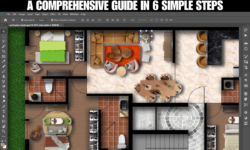

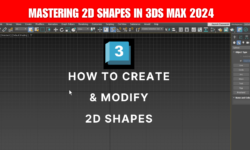
1 Comments