Unleash The Power Of Warehouse In SketchUp: A Complete Guide For Designers
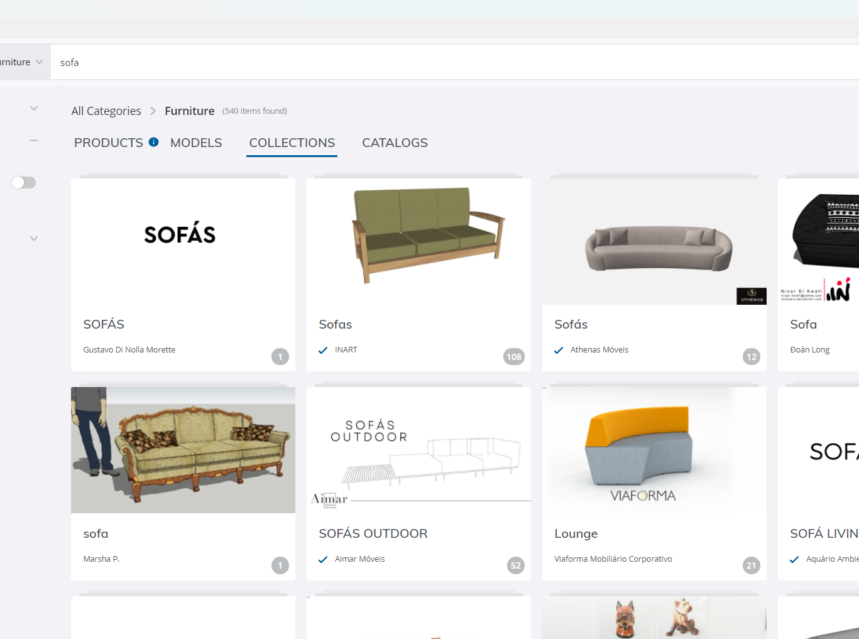
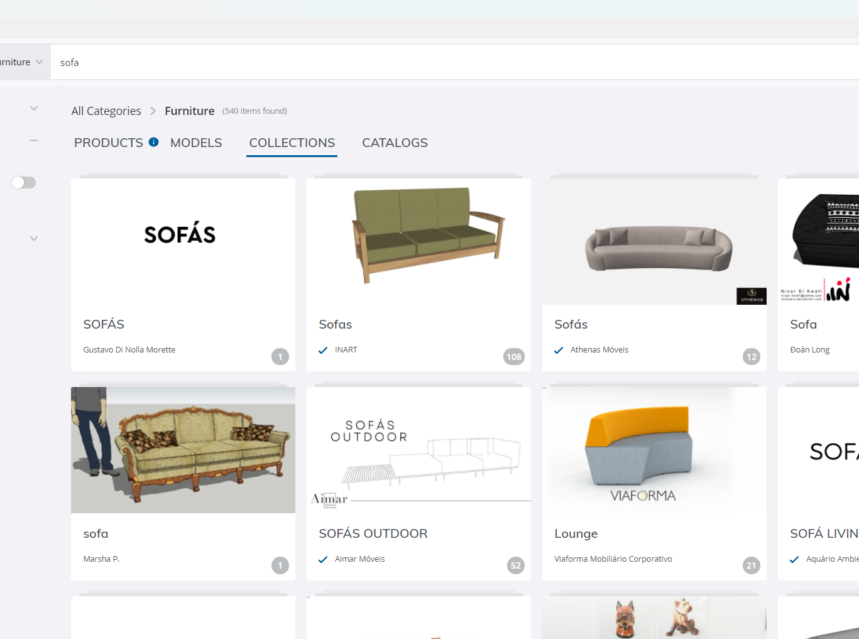
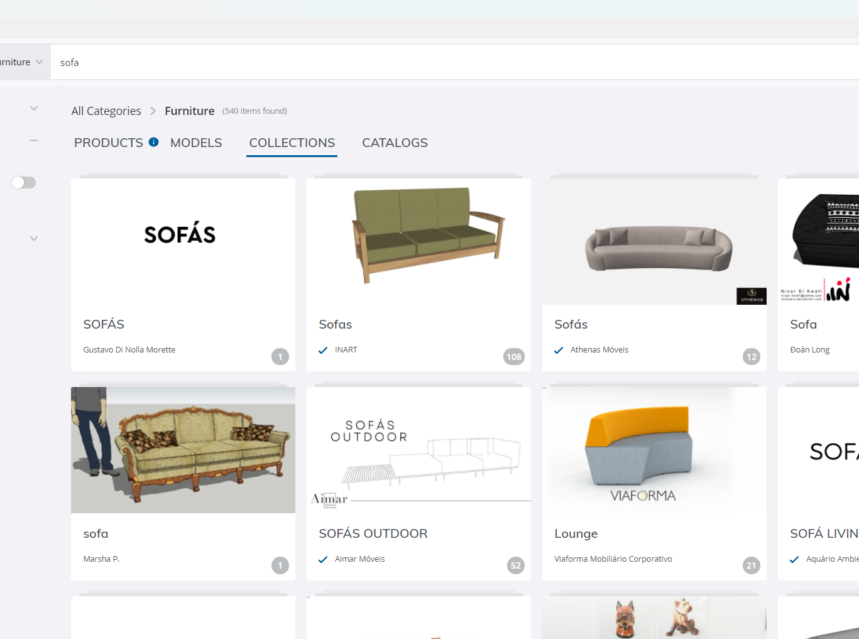
SketchUp is a powerful software For 3D modelling and is extensively used in various design industries such as interior design, architecture, woodwork etc. The interface of SketchUp is extremely intuitive making it easy for designers to create their imagination in 3D. One of the most valuable resources in SketchUp is the 3D warehouse. Lets unleash the power of 3D warehouse in SketchUp for Designers!
3D Warehouse: A Huge Online Library
3D Warehouse is a huge online library which has got a huge number of 3D models that anyone can access and use in their SketchUp projects. The library includes a wide range of 3D models like furniture, residential and commercial building models, landscaping elements, accessories, artefacts and the list goes on. SketchUp users can upload, share and download models using 3D Warehouse. And this makes it a valuable tool for designers and other SketchUp users who are looking to save time and resources.
Direct Accessibility From SketchUp:
3D Warehouse is accessible directly within the SketchUp. And this makes it super easy to use this powerful feature. You don’t have to visit any other applications to search for, preview and download models. You can do this within SketchUp, and save your time, energy and effort searching for models online on other application and then importing it manually into SketchUp.
Ability To Preview Before Downloading:
3D Warehouse has got the ability to preview models before downloading. This can be helpful in deciding whether the models meets your specific need or not. And if you’re satisfied with the preview you can download it directly into your SketchUp project.
Collaboration Feature:
3D Warehouse has got the collaboration feature which is extremely beneficial for designers. They can share their work with others and receive feedback and suggestions from other SketchUp users who belong to the community by uploading their models. This will help in improvement and refinement of the designs which makes the 3D Warehouse even more valuable feature for enhancing your skills as a SketchUp user as well as designer.
How To Use Warehouse In SketchUp:
To use SketchUp warehouse follow these steps:
Sign In to your SketchUp account:
Open SketchUp and sign in to your trimble ID or Google account.
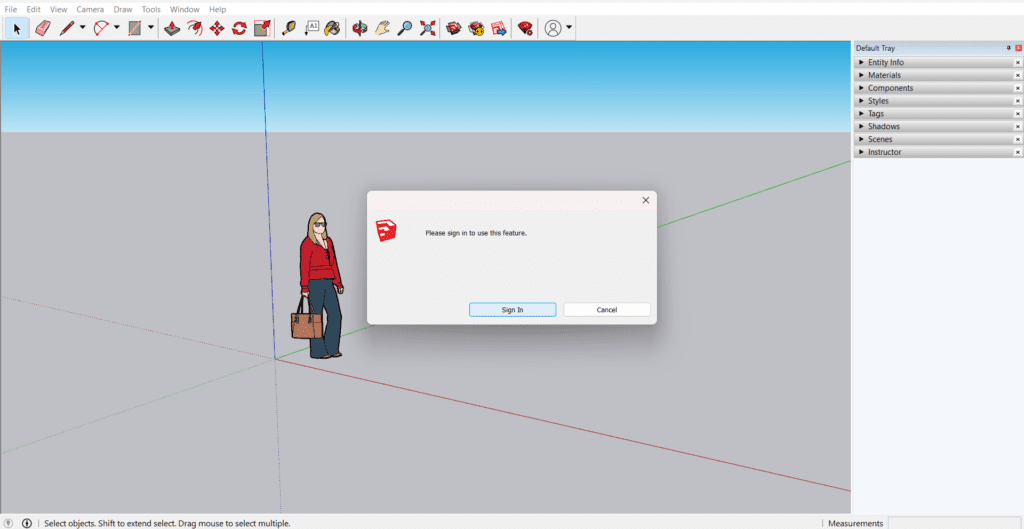
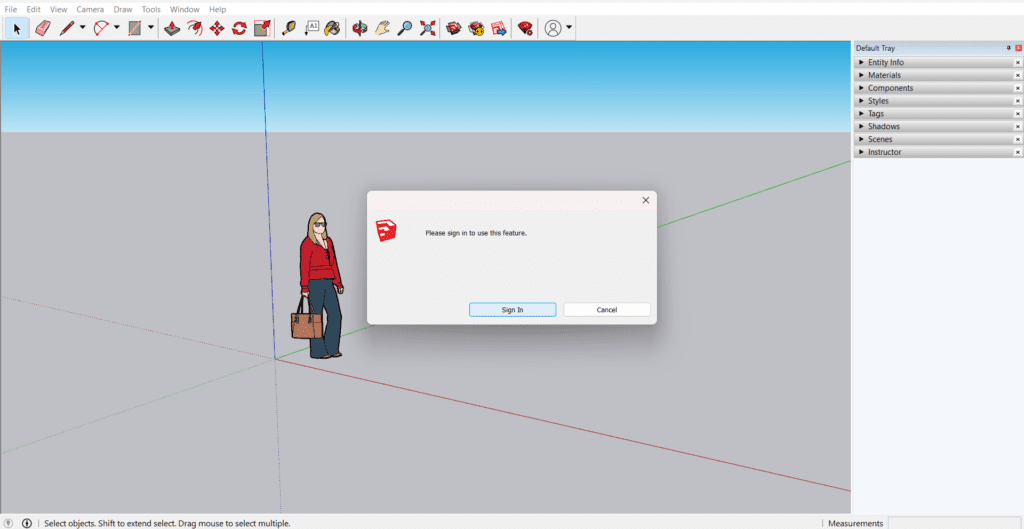
If you do not have a Trimble Account, you can create one .
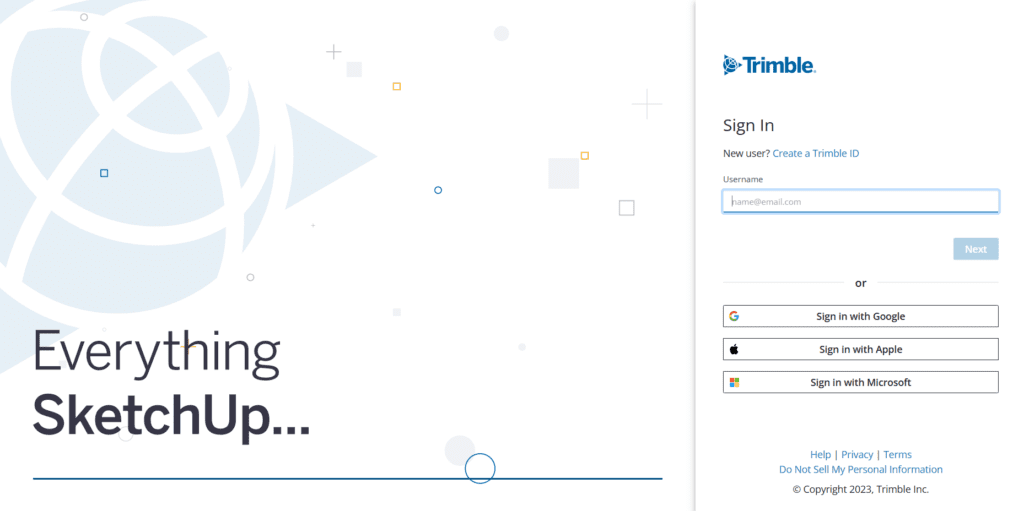
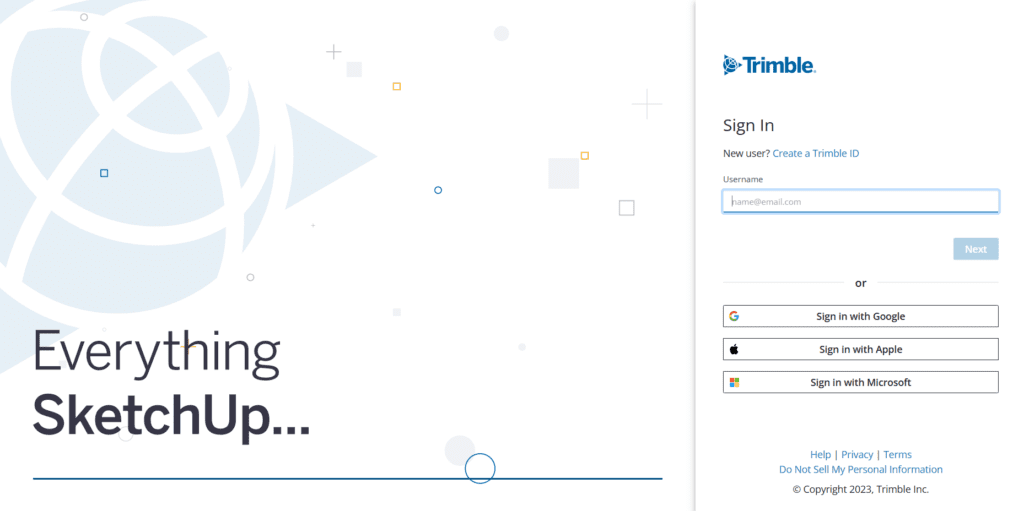
Ways To Access 3D Warehouse:
You can access 3D Warehouse by going to the menu bar , Windows tab and clicking “3D Warehouse”.
Another way is to access it directly from SketchUp toolbar.
Search For The Model:
You can type a keyword in the search bar for the model you are looking for, such as “double bed” or “sofa”. From the results that appear on the basis of your keyword, you can choose the model to download.
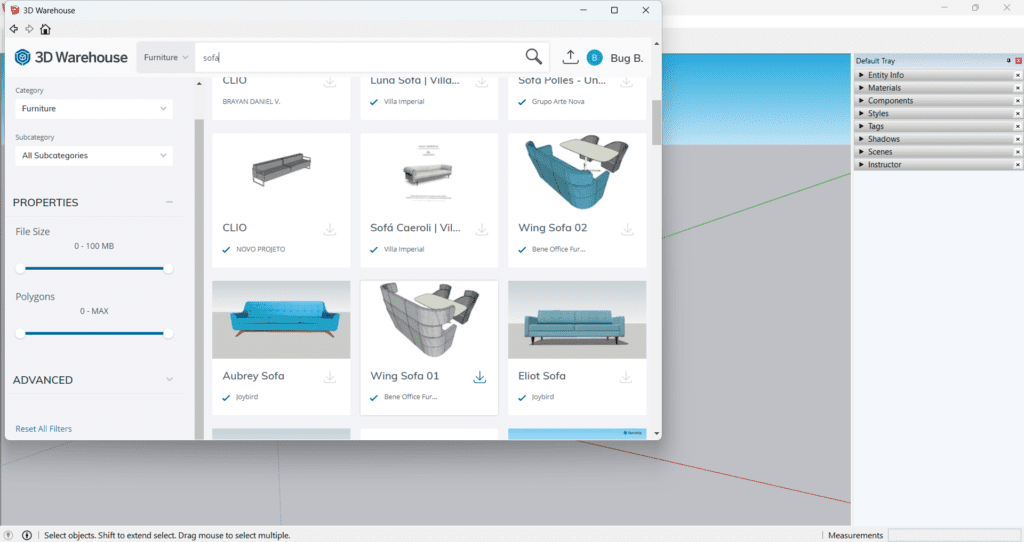
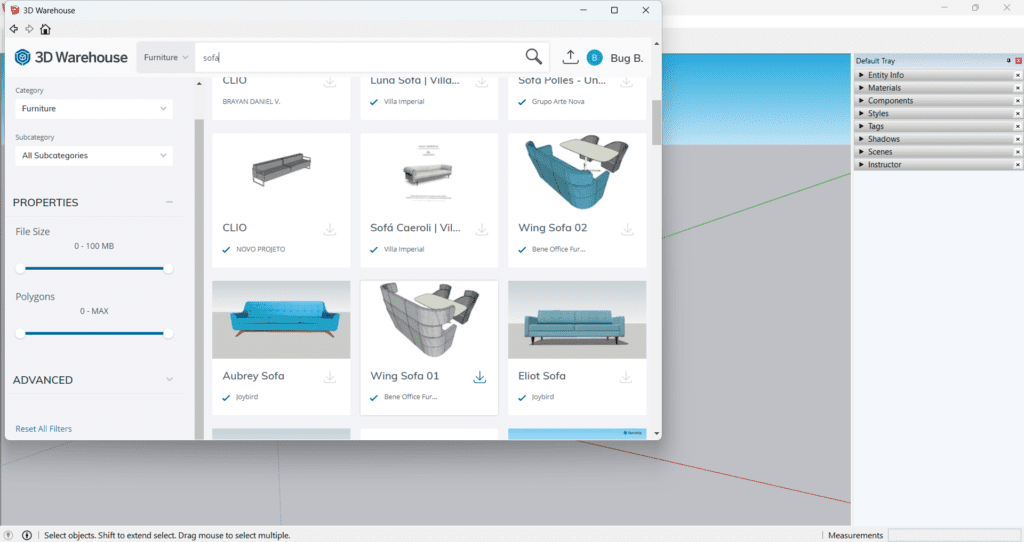
Download Model:
To download a model, you have to click the download button. It will ask you if you want to download the model directly into the current project or at some other location. Choose whatever way you want to download the model.
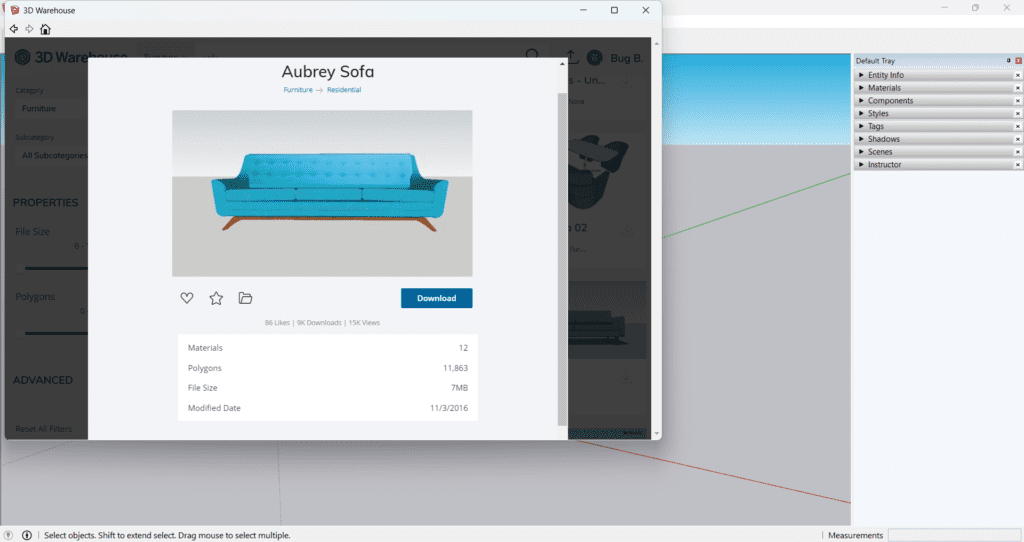
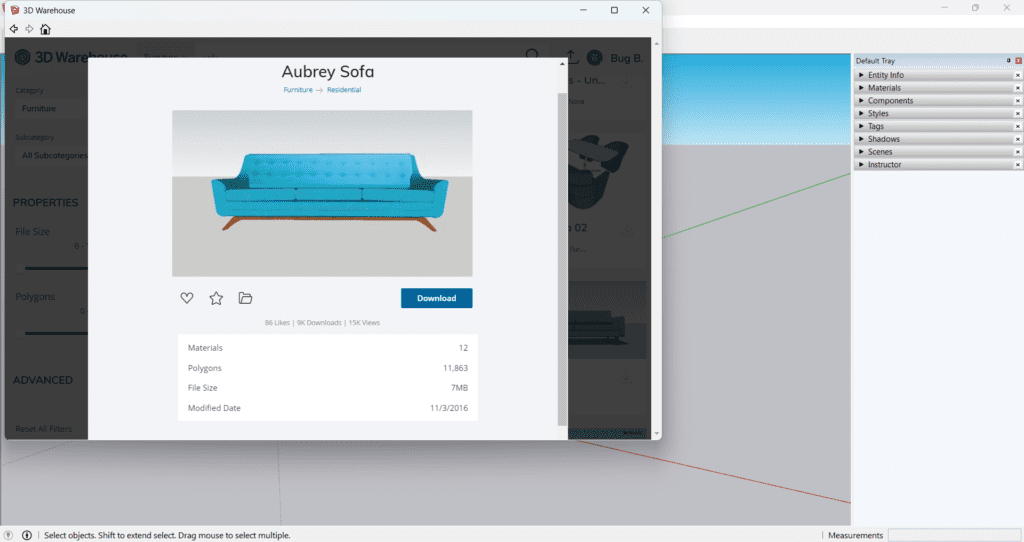
Note: Before downloading any model from 3D Warehouse, check file size and number of polygons, faces or materials it has. Don’t go for a very large file size.
Make Changes:
After downloading model from the 3D Warehouse, you can make changes to it. For example you can scale it or change material or shape.
Conclusion:
If you are looking to create stunning designs and also want to save time and resources, you must use 3D Warehouse feature in SketchUp. With its easy to use interface, vast library of models and capabilities of collaboration, the 3D Warehouse is a useful resource that a SketchUp user and designers should consider. So start exploring this feature and find out how it can prove useful in your next design project.
If you are interested in reading about Role Of AI ( artificial intelligence ) in Designing you can check this article: Experience Interior Design with AI and AR/VR Integration
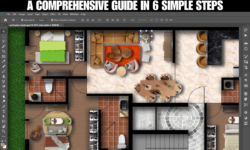


I really love this blog about warehouse sketch. This is really awesome. Thanks for sharing.